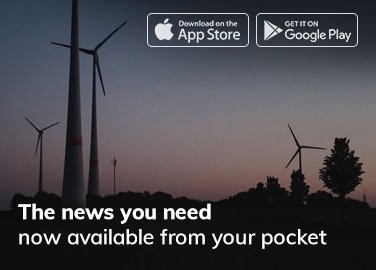In today’s fast-paced digital world, Facebook remains a central hub for communication, content sharing, and social interaction. But as we spend more time on the platform, it’s helpful to know some of its less obvious tools. One such feature is the Facebook Clipboard. If you’ve ever copied text, images, or links while using Facebook, you may have used this function without even realizing it. So, what is the Facebook Clipboard, and how can you leverage it to enhance your experience on the platform? Let’s dive into the details.
What is Facebook Clipboard?
The Facebook Clipboard refers to a temporary storage area on your device that holds content you’ve copied within the Facebook platform. Whether it’s a witty comment, a link to an article, or a photo you want to share, the clipboard temporarily saves that content so you can paste it elsewhere, either within Facebook or outside of it.
Though the term “Facebook Clipboard” may sound like a unique feature exclusive to Facebook, it is actually tied to the clipboard function that exists on your device—whether you’re using a smartphone, tablet, or computer. Facebook has integrated the clipboard functionality in such a way that it seamlessly allows users to copy and paste content from and within the platform, which is where many users may confuse it with a Facebook-specific tool.
How Does the Facebook Clipboard Work?
While it may not have a separate interface or visible button, the clipboard’s functionality is embedded into the core of Facebook’s app and web experience. Here’s a quick breakdown of how it works on different devices:
Mobile Devices (iOS and Android)
On mobile devices, copying and pasting content is straightforward. When you come across a post, comment, or link that you want to copy, simply press and hold the text or image, and a menu will pop up with an option to “Copy.” Once you copy something, it is stored in your device’s clipboard. To use it elsewhere, such as in a comment or message, long-press the area where you want to paste the content and select “Paste.”
Example: Let’s say you’re scrolling through your Facebook feed on your phone and find an interesting article link that you want to share with a friend via Messenger. All you have to do is press and hold the link, tap “Copy,” open your chat and paste the link into your conversation.
Desktop and Laptops (Windows and macOS)
For desktop users, the clipboard works in much the same way, but with mouse and keyboard commands. You can highlight text or right-click an image to select “Copy,” then paste the content using the familiar Ctrl+V (Windows) or Command+V (macOS) commands.
Example: If you come across a Facebook status that you want to use as inspiration for your own post, simply highlight the text, right-click to copy, and then paste it into your status bar using the appropriate keyboard shortcuts.
Key Uses of Facebook Clipboard
The clipboard can be surprisingly useful for various purposes on Facebook. Below are some of the most common ways you might use it:
1. Copying and Sharing Links
Want to share an interesting article, a funny meme, or a thought-provoking video with your friends? Copying and pasting links on Facebook is a breeze with the clipboard. You can use it to quickly share links across posts, comments, and direct messages, saving you from having to manually type out the URL.
2. Reposting Content
Maybe you’ve come across a comment that perfectly sums up your thoughts on a topic, or you want to repost an idea you’ve seen on a different platform. With the clipboard, you can easily copy text from posts or comments and paste them into your post or reply.
3. Streamlining Communication
Whether you’re replying to multiple messages or managing comments on a busy post, the clipboard can save time by allowing you to copy commonly used responses and paste them where needed. This can be especially helpful if you’re managing a Facebook page or handling customer inquiries through Messenger.
4. Saving Temporary Information
Sometimes, you may need to temporarily store a piece of information, such as a tracking number or an address. Instead of jotting it down somewhere, you can copy the information into the clipboard and paste it where necessary without leaving Facebook.
Limitations and Considerations of Facebook Clipboard
While the Facebook Clipboard is a handy tool, it does come with some limitations. First, it is a temporary storage system, which means that once you copy something else, the previous content in the clipboard is replaced. This can be frustrating if you forget to paste what you’ve copied before copying new content.
Additionally, Facebook doesn’t have a built-in clipboard history, which could be a useful feature. For example, some third-party clipboard managers allow users to store multiple copied items for easy access later, but Facebook does not offer this functionality. So, if you need to store multiple items, you may want to consider using an external clipboard manager.
Expert Tips for Making the Most of Facebook Clipboard
To maximize the efficiency of using the clipboard on Facebook, here are some expert tips:
- Use Clipboard Managers: If you’re frequently copying and pasting multiple items, consider installing a third-party clipboard manager. These tools allow you to keep a history of copied items, making it easier to access older content when needed.
- Double-check Before Pasting: Before pasting content on Facebook, especially in comments or posts, always double-check what you’ve copied. Since the clipboard doesn’t offer a preview, you want to ensure that the correct content is pasted.
- Use Keyboard Shortcuts: For desktop users, familiarizing yourself with keyboard shortcuts (Ctrl+C for copy, Ctrl+V for paste on Windows; Command+C and Command+V on macOS) can make the process quicker and more efficient.
What’s Next for Facebook Clipboard?
Looking to the future, Facebook may enhance the clipboard functionality, perhaps by integrating a clipboard history feature or allowing users to store frequently copied items. Given the increasing complexity of social media usage, adding more advanced clipboard options would likely resonate well with heavy Facebook users and professionals managing multiple pages or accounts.
Conclusion
The Facebook Clipboard might not be a flashy feature, but it is undeniably a useful tool for anyone who spends time sharing content, engaging with posts, or managing conversations on the platform. While its functionality is relatively simple, knowing how to use it effectively can save you time and make your Facebook experience more seamless. So, next time you’re scrolling through your feed, don’t overlook the power of the clipboard—it could be your new best friend on social media.